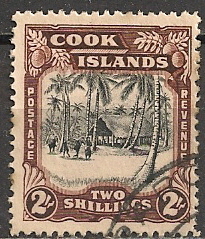Submitting Exhibits
We want to encourage all members to take part in exhibiting their favourite pages on-line. Some of our members are quite expert in creating HTML pages, but that is not a requirement for our exhibits. All we need is a nice clear scan of your album pages or exhibit pages, in a file size that will download in a reasonable amount of time. The Stamporama system will allow image files of up to 850kb to be uploaded, which means that you should not have too much trouble getting your files to an appropriate size.
Summary
Here is what you need to do.
- On the Members` Exhibits screen, click on the Upload Exhibits button (near the top of the screen). You will be taken to the Exhibits Maintenance screen. This screen can also be accessed from the link in the Members Area.
- The Exhibits Maintenance screen lists the Exhibits that you have uploaded. Click on the Add Exhibit button.
- On the Add a New Exhibit screen you will enter the Exhibit Code, the Title and the Description. When have finished entering, click on the Next button and you will be taken to the File Upload screen.
- Exhibit Code: You make up the Exhibit Code. It can be anything that you want, up to 12 characters. If that code is already in use in the system you wil receive a red error message
- Title: Is the Title of the Exhibit that will be displayed in the list of Exhibits
- Description: Is displayed under the Title in the list of Exhibits
- Click on the Next button to go to the File Upload screen
- The File Upload screen works just like the file upload processes in other parts of the system. You can upload up to 20 files in one(1) file upload transaction. Each file can be up to 850kb in size. Just make sure that the scanned file is clear and readable when you display it on your computer.
- At the end of the File Upload Process you will be taken to the Edit an Exhibit screen where you can:
- Make changes to the Title and/or Description. Note: you can`t change the Exhibit Code
- Add extra pages to the Exhibit
- Change Sequence of the pages in the Exhibit
- Change the Status of the Exhibit when you are ready to request Activation by the Webmaster. Changing the Status to Request Activation will send a message to the Webmaster.
- When you are ready, change the Status of the Exhibit to Request Activation. The Webmaster will receive a message requesting him to activate the new Exhibit. Once the Webmaster activates it, it will appear in the Exhibits List.
Other things to note on the Edit an Exhibit screen
- You can delete page files from the Exhibit. Just click on the Delete button on the Page File row.
- You can delete the Exhibit. If you click on the Delete Exhibit button, you will be asked to confirm that you actually do want to delete the Exhibit before the program goes ahead and deletes it.
- You can Preview the Exhibit as you are working on it by clicking on the Preview button at the bottom of the page file list.
- If you are uploading 20 page files and the program suddenly jumps back to the Exhibits List without uploading any image files, it is because the total size of the selected files is too big for the system. Reduce the number of files that you are uploading in this transaction and try again.
If you have any comments or concerns about this process, please contact the webmaster.