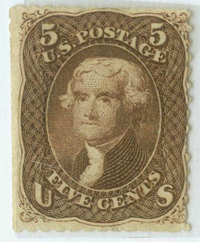Discussion - Member to Member Sales - Research Center

Discussion - Member to Member Sales - Research Center

Can anyone help me with this issue? My scanner appears to have suddenly began scanning white covers that do not show random reddish areas to the eye but do in the scan.
I have an Epson Perfection V39 scanner. This is the first time I have noticed this phenomenon -- for lack of a better word.
I motored through various scanner tabs and didn't find anything that seemed applicable or in need of a check or unchecked box.


Here are two images that I scanned tonight.
Any suggestions?
Thanks,
Bruce

Login to Like
this post
The scans look normal to me. I don't see any red in them.

Login to Like
this post
I see the reddish or pinkish patches and have experienced that problem in the past. I think it's usually an indication the scanner isn't properly calibrated, but I'm not familiar with your model of scanner.
If you're using the default settings and are unable to calibrate the scanner to fix the problem, you may need to switch to using custom settings to reduce the reddish/pinkish hue in those areas that are nearly white. It's not a simple task. It will be a trial and error process that can be especially frustrating to deal with—especially if your scanner can't save a set of custom settings for re-use the next time you want scan.
A couple of other considerations. Did you scan these with the same background as you've used before without encountering the problem? Were these cropped in the same manner as you've done in the past? Some scanners seem to have trouble dealing with white objects on a very dark background. You may want to experiment with both the background you use when scanning and how closely you crop the objects.
Hope this helps a little!

Login to Like
this post
I see the image is 900 x 72 Res.
If you scanned it @ 72 Res, Try another scan @ 300 Res and then reduce to Maybe 850 wide x 100 Res
Just a thought.... might give more flexibility to adjust the brightness and contrast.. ?? 
Cheers
Steve.

Login to Like
this post
I usually scan at 600 dpi and then scale down the image to the required size. The limitation is likely also with the software you are using to view the image.

Login to Like
this post
I agree with the calibration recommendation; also agree with setting all software back to factory defaults.
A common mistake that people make is scanning with lid open. This means that any ambient light entering the scan bed will change how the scanner works. When scanning, the CCD array determines the amount of light being emitted from the lamp and the reflected light from what is being scanned. The scanning software uses averaging algorithms and its calculations expects the lid to be closed. In fact, the manufacturers calibrate the scanner and the software to work specifically with the exact color of the underside of the scanner lid as a reference point (most often white). It is also not expecting ambient light entering the scanning area. And of course the lid helps keep the platen clean and dust free. I know of no scanner manufacturer who says it is acceptable to scan with the lid open.
The above said, it is possible to recalibrate some scanners with different color lid backgrounds but depending on the software you might have to reload the calibration each time you do a scan.
It should also be said that Epson scanners had a known issue with the underside of the platen (glass) accumulating a ‘haze’. This ‘haze’ comes from the lubricant they used on the moving parts in the scanner that would vaporize as the scanner gets hot with use. The only way to clean this is to disassemble the scanner and this is not for the faint of heart. It requires you to pry the plastic housing parts (they snap together) away from each other since Epson does not use screws.
I agree that scanning at 600 dpi is typically acceptable for most uses. Do not bother setting the scanner to scan at 48-bit color, use 24-bit color. (While technically having more bits per channel is better, you cannot see the difference. The reason you cannot see the difference is that your monitor can only display 24-bit color. It is like playing a Blue Ray movie on a standard definition TV. Additionally, the only common 48-bit file format is TIFF. If you save the file in another format like JPG it will convert the color channels back to 24-bit anyway.)
And my last statement might cause some folks heartburn but I recommend avoiding the use of any image ‘enhancements’ or filtering software. Doing things like applying ‘colorize’ filter often results in over saturation of the image. The objective is to make the image look exactly like the stamp in hand, not better. Even rotating the image results in the software running averaging algorithms on the image and the loss of image data. (Easily proven by rotating an image back and forth 1 degree a number of times and seeing how blurry the image becomes.)
Don

Login to Like
this post
I'm with Generalissimo Generali, in that I do not see a speck of red (outside of that L2-A marking) on the scans. Just shows to go you what differences there are in equipment (or eyes).
I do see some very mild tonal differences within the "white" cover; I would be curious to see see another copy of the images in which someone has circled the reddish areas, to see what they look like on my monitor.

Login to Like
this post
I have not bothered to upgrade my current television set because when I watch the commercials for these new high definition televisions they do not look any better. 

In other words, we are all using different devices to view the images in the original post so all bets are off. I agree that it would be very helpful if Bruce would circle the area(s) of red he is seeing.
Don

Login to Like
this post
"I have not bothered to upgrade my current television set because when I watch the commercials for these new high definition televisions they do not look any better. Silly Silly"
My sister hates watching her HDTV when the program (particularly sports, where the "actors" wear no makeup) shows close-up shots that reveal every whisker, pore, and blemish on the face.

Login to Like
this post
For those having trouble seeing the "reddish areas" and are using a laptop, lower the screen brightness to less than 1/2 the maximum setting and slowly tilt your screen -- at the right angle you should be able to see the reddish areas (on my screen it appears a very light purple).
Are they really random or is the general areas affected fairly repeatable (repeat scan 2-3 times without moving cover). Also, does it show up in grayscale?
The closest thing I've seen to this is the scanner becoming very sensitive to unevenness in the paper. I noticed your reddish areas are very prevalent at the edges. You can test this guess by simply putting a letter-sized book (Scott catalogs from 5+ years back work well) on the lid and scan and see if problem goes away in the middle areas (away from the edges).
If so, you can try to reset settings and recalibrate scanner. If the problem persists after that, but are reduced when you put a book on the lid, I would call Epson. Since the problem didn't exist previously, it may be a sign of a problem with the bulb/sensor.
Hope you get the problem solved...

2 Members
like this post.
Login to Like.

Using K's trick, here is what the cover looks like on my desktop system. Brightness had to be turned down to 10% (normally at 40%) and contrast at 50%, my normal setting.
Looking at the monitor from a normal seated position, the image still looked pretty normal. Only by lowering my head way down and looking at an extreme angle, did the toning become obvious.

Login to Like
this post
Hi Stampme;
I think you should trade in the Epson for a UMax flavor.
I have never 'calibrated' my scanner, and there is no means to do this with the software provided my UMax. I get great scans and do not understand any need to 'calibrate' anything. Apparently they have figured out how to automatically make this adjustment on the fly?
It has all the usual pre-scan settings, rotate in 90º increments, brightness, contrast, de-screen filter, cropping, resolution in dpi, and many others as well. No calibration at all!
Maybe it is because they only make scanners!
Just scanin' the sky....
TuskenRaider

Login to Like
this post
Wow! So many excellent comments.
I think Don may have hit the proverbial nail on the head with his comment about Epson. The cover shown was a group of covers I had begun to scan when I noticed the problem: The scanner had been in use for awhile before I got to these covers with no noticeable issues on the scans. It may have been that the scanner was indeed heated up:
"It should also be said that Epson scanners had a known issue with the underside of the platen (glass) accumulating a ‘haze’. This ‘haze’ comes from the lubricant they used on the moving parts in the scanner that would vaporize as the scanner gets hot with use. The only way to clean this is to disassemble the scanner and this is not for the faint of heart. It requires you to pry the plastic housing parts (they snap together) away from each other since Epson does not use screws." -Don
I may definitely fall into the category of faint of heart, Don! Hopefully, I will scan again now that hours have passed and the problem will disappear. I will let you know.
Kudos to all.
Bruce

Login to Like
this post
I can see it. On the backside it looks more like banding.

Login to Like
this post
I went back to the scanner sooner than I had antipicated: curiosity to test it.
Looking very carefully at the scanner glass, I did not notice any sort of haze. A good thing.
Next, I reviewed some of the other suggestions. I had scanned at 150 for these. So I tried 300 and 600 dpi. Didn't seem to change it much--a little though.
Finally, I tried the weight atop the lid as suggested by khj. I used the rather weighty and controversial tome (hard cover edition) Hitler's War by David Irving. I scanned at 300 dpi. Most of the redness disappeared. There was slight unevenness of the covers' surface.
Really--finally, I also thought about the comments about the laptop (this is one) and so I moved the screen forward a bit then backward--incredibly most of the area I had seen previously faded almost completely out.
This is the original image with red area:

This is the same image with aforementioned book atop scanner:

The closer I pull the screen toward me, in both images, the redness seems to diminish to the point of none, especially in the second book-weighted scan.
The further I push the screen away from me, in both images, the redness is exaggerated.
Amazing.
Again, thanks to all commentators!!
Bruce

Login to Like
this post
Thanks for quoting Don's paragraph regarding the Epson. I got interrupted while reading, and somehow skipped that paragraph when I returned to finish reading.
I've got a Epson Workforce for oversized scanning. I don't use it much, but will keep it in mind if I do a large batch.

Login to Like
this post
Kim makes a good point I neglected to mention:
"You can test this guess by simply putting a letter-sized book (Scott catalogs from 5+ years back work well) on the lid and scan and see if problem goes away in the middle areas (away from the edges)."
The reddish areas are an indication that the envelope isn't lying flat on the scanner glass. I've been in the habit of placing my old 1999 British Commonwealth hardback volumes 1 and 2 on the scanner when I print anything of importance. They measure about 8½" x 12" x 1 3/8" thick. I've done this for several years. I think it's a good habit to have.
However, part of the problem with the envelope scans was the reddish shade of the "shadows" and not necessarily the shadows themselves. Two different issues in my opinion. If the lack of flatness were the sole problem, those patches of pink or red would be gray. The fact they have any color other than gray indicates another problem with the scanning setup.
And something else I've mentioned before. Whenever you're scanning objects that are behind a layer of clear plastic, be sure to scan all of them using a single type of plastic. Different plastics can produce different results even when scanner settings remain unchanged.
We haven't found the Holy Grail for digital color management yet!

Login to Like
this post
09:32:45pm
Hello,
Can anyone help me with this issue? My scanner appears to have suddenly began scanning white covers that do not show random reddish areas to the eye but do in the scan.
I have an Epson Perfection V39 scanner. This is the first time I have noticed this phenomenon -- for lack of a better word.
I motored through various scanner tabs and didn't find anything that seemed applicable or in need of a check or unchecked box.


Here are two images that I scanned tonight.
Any suggestions?
Thanks,
Bruce

Login to Like
this post

re: Scanner Showing Sort of Reddish Areas
The scans look normal to me. I don't see any red in them.

Login to Like
this post

re: Scanner Showing Sort of Reddish Areas
I see the reddish or pinkish patches and have experienced that problem in the past. I think it's usually an indication the scanner isn't properly calibrated, but I'm not familiar with your model of scanner.
If you're using the default settings and are unable to calibrate the scanner to fix the problem, you may need to switch to using custom settings to reduce the reddish/pinkish hue in those areas that are nearly white. It's not a simple task. It will be a trial and error process that can be especially frustrating to deal with—especially if your scanner can't save a set of custom settings for re-use the next time you want scan.
A couple of other considerations. Did you scan these with the same background as you've used before without encountering the problem? Were these cropped in the same manner as you've done in the past? Some scanners seem to have trouble dealing with white objects on a very dark background. You may want to experiment with both the background you use when scanning and how closely you crop the objects.
Hope this helps a little!

Login to Like
this post

re: Scanner Showing Sort of Reddish Areas
I see the image is 900 x 72 Res.
If you scanned it @ 72 Res, Try another scan @ 300 Res and then reduce to Maybe 850 wide x 100 Res
Just a thought.... might give more flexibility to adjust the brightness and contrast.. ?? 
Cheers
Steve.

Login to Like
this post

re: Scanner Showing Sort of Reddish Areas
I usually scan at 600 dpi and then scale down the image to the required size. The limitation is likely also with the software you are using to view the image.

Login to Like
this post

re: Scanner Showing Sort of Reddish Areas
I agree with the calibration recommendation; also agree with setting all software back to factory defaults.
A common mistake that people make is scanning with lid open. This means that any ambient light entering the scan bed will change how the scanner works. When scanning, the CCD array determines the amount of light being emitted from the lamp and the reflected light from what is being scanned. The scanning software uses averaging algorithms and its calculations expects the lid to be closed. In fact, the manufacturers calibrate the scanner and the software to work specifically with the exact color of the underside of the scanner lid as a reference point (most often white). It is also not expecting ambient light entering the scanning area. And of course the lid helps keep the platen clean and dust free. I know of no scanner manufacturer who says it is acceptable to scan with the lid open.
The above said, it is possible to recalibrate some scanners with different color lid backgrounds but depending on the software you might have to reload the calibration each time you do a scan.
It should also be said that Epson scanners had a known issue with the underside of the platen (glass) accumulating a ‘haze’. This ‘haze’ comes from the lubricant they used on the moving parts in the scanner that would vaporize as the scanner gets hot with use. The only way to clean this is to disassemble the scanner and this is not for the faint of heart. It requires you to pry the plastic housing parts (they snap together) away from each other since Epson does not use screws.
I agree that scanning at 600 dpi is typically acceptable for most uses. Do not bother setting the scanner to scan at 48-bit color, use 24-bit color. (While technically having more bits per channel is better, you cannot see the difference. The reason you cannot see the difference is that your monitor can only display 24-bit color. It is like playing a Blue Ray movie on a standard definition TV. Additionally, the only common 48-bit file format is TIFF. If you save the file in another format like JPG it will convert the color channels back to 24-bit anyway.)
And my last statement might cause some folks heartburn but I recommend avoiding the use of any image ‘enhancements’ or filtering software. Doing things like applying ‘colorize’ filter often results in over saturation of the image. The objective is to make the image look exactly like the stamp in hand, not better. Even rotating the image results in the software running averaging algorithms on the image and the loss of image data. (Easily proven by rotating an image back and forth 1 degree a number of times and seeing how blurry the image becomes.)
Don

Login to Like
this post

re: Scanner Showing Sort of Reddish Areas
I'm with Generalissimo Generali, in that I do not see a speck of red (outside of that L2-A marking) on the scans. Just shows to go you what differences there are in equipment (or eyes).
I do see some very mild tonal differences within the "white" cover; I would be curious to see see another copy of the images in which someone has circled the reddish areas, to see what they look like on my monitor.

Login to Like
this post

re: Scanner Showing Sort of Reddish Areas
I have not bothered to upgrade my current television set because when I watch the commercials for these new high definition televisions they do not look any better. 

In other words, we are all using different devices to view the images in the original post so all bets are off. I agree that it would be very helpful if Bruce would circle the area(s) of red he is seeing.
Don

Login to Like
this post

re: Scanner Showing Sort of Reddish Areas
"I have not bothered to upgrade my current television set because when I watch the commercials for these new high definition televisions they do not look any better. Silly Silly"
My sister hates watching her HDTV when the program (particularly sports, where the "actors" wear no makeup) shows close-up shots that reveal every whisker, pore, and blemish on the face.

Login to Like
this post

re: Scanner Showing Sort of Reddish Areas
For those having trouble seeing the "reddish areas" and are using a laptop, lower the screen brightness to less than 1/2 the maximum setting and slowly tilt your screen -- at the right angle you should be able to see the reddish areas (on my screen it appears a very light purple).
Are they really random or is the general areas affected fairly repeatable (repeat scan 2-3 times without moving cover). Also, does it show up in grayscale?
The closest thing I've seen to this is the scanner becoming very sensitive to unevenness in the paper. I noticed your reddish areas are very prevalent at the edges. You can test this guess by simply putting a letter-sized book (Scott catalogs from 5+ years back work well) on the lid and scan and see if problem goes away in the middle areas (away from the edges).
If so, you can try to reset settings and recalibrate scanner. If the problem persists after that, but are reduced when you put a book on the lid, I would call Epson. Since the problem didn't exist previously, it may be a sign of a problem with the bulb/sensor.
Hope you get the problem solved...

2 Members
like this post.
Login to Like.

re: Scanner Showing Sort of Reddish Areas

Using K's trick, here is what the cover looks like on my desktop system. Brightness had to be turned down to 10% (normally at 40%) and contrast at 50%, my normal setting.
Looking at the monitor from a normal seated position, the image still looked pretty normal. Only by lowering my head way down and looking at an extreme angle, did the toning become obvious.

Login to Like
this post

re: Scanner Showing Sort of Reddish Areas
Hi Stampme;
I think you should trade in the Epson for a UMax flavor.
I have never 'calibrated' my scanner, and there is no means to do this with the software provided my UMax. I get great scans and do not understand any need to 'calibrate' anything. Apparently they have figured out how to automatically make this adjustment on the fly?
It has all the usual pre-scan settings, rotate in 90º increments, brightness, contrast, de-screen filter, cropping, resolution in dpi, and many others as well. No calibration at all!
Maybe it is because they only make scanners!
Just scanin' the sky....
TuskenRaider

Login to Like
this post
10:26:19am
re: Scanner Showing Sort of Reddish Areas
Wow! So many excellent comments.
I think Don may have hit the proverbial nail on the head with his comment about Epson. The cover shown was a group of covers I had begun to scan when I noticed the problem: The scanner had been in use for awhile before I got to these covers with no noticeable issues on the scans. It may have been that the scanner was indeed heated up:
"It should also be said that Epson scanners had a known issue with the underside of the platen (glass) accumulating a ‘haze’. This ‘haze’ comes from the lubricant they used on the moving parts in the scanner that would vaporize as the scanner gets hot with use. The only way to clean this is to disassemble the scanner and this is not for the faint of heart. It requires you to pry the plastic housing parts (they snap together) away from each other since Epson does not use screws." -Don
I may definitely fall into the category of faint of heart, Don! Hopefully, I will scan again now that hours have passed and the problem will disappear. I will let you know.
Kudos to all.
Bruce

Login to Like
this post

re: Scanner Showing Sort of Reddish Areas
I can see it. On the backside it looks more like banding.

Login to Like
this post
11:10:43am
re: Scanner Showing Sort of Reddish Areas
I went back to the scanner sooner than I had antipicated: curiosity to test it.
Looking very carefully at the scanner glass, I did not notice any sort of haze. A good thing.
Next, I reviewed some of the other suggestions. I had scanned at 150 for these. So I tried 300 and 600 dpi. Didn't seem to change it much--a little though.
Finally, I tried the weight atop the lid as suggested by khj. I used the rather weighty and controversial tome (hard cover edition) Hitler's War by David Irving. I scanned at 300 dpi. Most of the redness disappeared. There was slight unevenness of the covers' surface.
Really--finally, I also thought about the comments about the laptop (this is one) and so I moved the screen forward a bit then backward--incredibly most of the area I had seen previously faded almost completely out.
This is the original image with red area:

This is the same image with aforementioned book atop scanner:

The closer I pull the screen toward me, in both images, the redness seems to diminish to the point of none, especially in the second book-weighted scan.
The further I push the screen away from me, in both images, the redness is exaggerated.
Amazing.
Again, thanks to all commentators!!
Bruce

Login to Like
this post

re: Scanner Showing Sort of Reddish Areas
Thanks for quoting Don's paragraph regarding the Epson. I got interrupted while reading, and somehow skipped that paragraph when I returned to finish reading.
I've got a Epson Workforce for oversized scanning. I don't use it much, but will keep it in mind if I do a large batch.

Login to Like
this post

re: Scanner Showing Sort of Reddish Areas
Kim makes a good point I neglected to mention:
"You can test this guess by simply putting a letter-sized book (Scott catalogs from 5+ years back work well) on the lid and scan and see if problem goes away in the middle areas (away from the edges)."
The reddish areas are an indication that the envelope isn't lying flat on the scanner glass. I've been in the habit of placing my old 1999 British Commonwealth hardback volumes 1 and 2 on the scanner when I print anything of importance. They measure about 8½" x 12" x 1 3/8" thick. I've done this for several years. I think it's a good habit to have.
However, part of the problem with the envelope scans was the reddish shade of the "shadows" and not necessarily the shadows themselves. Two different issues in my opinion. If the lack of flatness were the sole problem, those patches of pink or red would be gray. The fact they have any color other than gray indicates another problem with the scanning setup.
And something else I've mentioned before. Whenever you're scanning objects that are behind a layer of clear plastic, be sure to scan all of them using a single type of plastic. Different plastics can produce different results even when scanner settings remain unchanged.
We haven't found the Holy Grail for digital color management yet!

Login to Like
this post